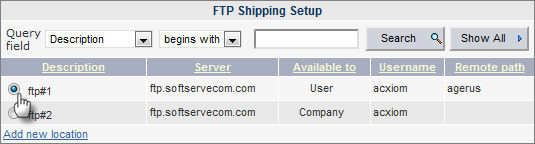
Specify FTP Shipping Location
Skip this step if you selected Internet Delivery as a shipping method. If FTP Delivery is the shipping method for this order, right after you have specified the order notification e-mail, select an FTP or SFTP location from the list of available locations, or add a new one, and click Continue.
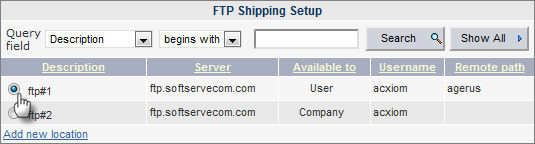
If there are a lot of available locations in the list, you can filter them by description, server, user name, and availability settings.
You can manage the list of your FTP or SFTP locations in the Account Preferences: add locations, edit, and delete them. For more information, see FTP Shipping Setup.
1 Click the Add new location link.
2 Select one of the following options, if available:
• FTP
• SFTP
SFTP is a secure form of the regular FTP protocol. When user opens a regular FTP session, the entire transmission is sent in plain text. In contrast to FTP, SFTP all data including passwords is encrypted.
Note that besides regular FTP, only SFTP protocol is supported, which excludes FTPS and any other certificates.
3 In the Add FTP Location section, fill in the following fields with the parameters of your FTP or SFTP location.
| Field Name | Description |
| Description | Location name. |
| Server | FTP or SFTP server name. For example, ftp.yoursite.com. |
| Port | FTP or SFTP server port. Usually 21 for FTP, and 22 fro SFTP. |
| Username | Username for logging in to the server. |
| Password | Password for logging in to the server. |
| Remote path | Optional. Path leading to a specific location on the server. If the path is not specified, the order is uploaded to the FTP or SFTP root folder. |
4 Select if you want this FTP or SFTP location to be available to you only, or to other users within your company.
5 Click Save.
You can filter locations by description, server, user name, and availability settings.

To filter your FTP locations, select the filtering options in the Query field lists, enter the keyword in the corresponding field, and click Search.
To see all the available locations, click Show All.