Granularity
The information in this section might be useful for deeper understanding of the Single Location Radius (SLR) and Multi Location Radius (MLR) backend search process. The idea of granularity can help you use some reports more efficiently and adjust the granularity level for your specific needs.
Granularity is a principle of territory division for SLR or MLR searches. In fact, granularity is the extent to which the territory is broken down into small parts or granularity areas, which are used as a “mosaic” for building radial locations.
The following example illustrates the backend logic behind the radius searches.
The numbered polygons are the granularity areas the territory was split into by the system. Centers of granularity areas are marked with X-es. R is the radius of the location defined by the user. Only areas whose centers are within the radius range are included in the count. Therefore, areas 1, 4, and 5 are included in the count, while areas 2 and 3 are excluded from the count because their centers are beyond the radius range.
If the user defines a considerably smaller radius, the granularity areas must be smaller too for the search results to be accurate. In other words, another granularity level must be used.
The following granularity levels are available:
• ZIP+4—a 9-digit code, which is the smallest division used for the most refined searches with small radiuses.
• ZIP+CRRT—a 9-character code used for the medium sized radiuses.
• ZIP—a 5-digit code used as the highest granularity level for larger radiuses.
By default, the granularity level is set to “Auto”, which means that the system automatically defines the optimal granularity level for the current search based on the radial distance selected by the user. The bigger the radius value, the higher granularity level is used.
As an example, see the granularity level breakdown for a Consumer File.
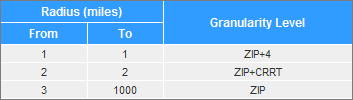
This breakdown can vary for different systems and lists. To view the granularities and principles of their division for the current list, click Tips while specifying MLR selections.
Usually, there is no need to change the default granularity level; however, if you have some specific requirements towards the granularity level, you can change it manually. The ability to adjust the granularity level is permission based.