 View
example
View
exampleMerge/Purge Searches
Use the Merge/Purge feature to intelligently compare and consolidate data from several searches. With Merge/Purge, you can:
• Combine several searches into a single file while simultaneously removing duplicate records.
• Clear your search of records contained in other searches.
• Combine searches by means of AND/OR/NOT logical operators and parenthesis to create complex multi-part searches.
• Clear your search of any records contained in your uploaded suppression files or previous orders.
The option to clear your search of previous uploaded suppressions
and previous orders is effective when users need to reuse Merge/Purge
searches for list rental. This makes it possible to exclude previously
suppressed data without having to manually rerun searches and suppressions
when a search is reused.
For more information on the types of data you can suppress, see About
Suppression.
The feature is capable of identifying duplicates and performing effective data cleansing in spite of the many variations that may occur in the data. You can also select matching level, or, in other words, decide what should be considered a duplicate.
There are certain limitations to the use of the Merge/Purge feature:
• Merge/Purge cannot be applied to searches involving Multi-Location Radius and searches that have already been created by means of the Merge/Purge feature.
• The maximum number of searches to be combined with Merge/Purge is 35.
• Only searches run on the same list can be combined. However, it is possible to combine searches from different lists if the lists are enabled for Cross List Matching. For more information, see Cross List Matching.
• Viewing pricing and ordering are not available until the processing has been completed.
You can either combine several previous searches, or combine your current search with previous ones during the search process.
Merge/Purge enables you to combine several searches and remove any duplicate records between them. You also have the option to clear the search of any records contained in your uploaded suppression files or previous orders.
1 To access the Merge/Purge feature, do one of the following:
• If
you are running a search and want to combine it with previous searches,
specify the search criteria, and click the Merge/Purge
button.  View
example
View
example
• If
you want to combine several previous searches, click Previous
Searches, and then click the Merge/Purge
Searches button.  View example
View example
2 (Optional) Set filter to define which searches you want displayed as available for Merge/Purge. Use the following filtering criteria:
• Last N searches. Select the number of last searches to be displayed.
• List. Select a list to view only searches run on this list.
• Date range. To view searches run during a specific period of time, enter the start and end dates into the From and To text boxes, or use calendar icons.
Click Find. Searches that match your filtering criteria are displayed in the Available list.
3 In the Available list, select the searches that you want to combine and move them to the Searches to Combine list.
• To move only the selected searches from one list to another, use single arrows.
• To move all the searches from one list to another, use double arrows.
• To change the position of a search in the Searches to Combine list, select the search and use up and down arrows to move it within the list.
If you started the Merge/Purge process while running a
search, this search is already displayed in the Searches
to Combine list and is marked as "current".
In the Available list, searches
enabled for Cross List Matching are marked with asterisks (*). For more
information, see Cross List Matching.
4 Select the way to combine the searches. You have the following options:
• Remove duplicates between counts (Merge/Purge).
Duplicate records in the searches that you want to combine are identified
and removed, and unique records from each search are then combined into
a single search result.
If you want to view the number of records remaining in each of the original
searches after the duplicates are removed, select the Calculate
subtotals for each search check box.
If you leave the check box clear, only the total for the current search
(the result of the Merge/Purge operation) will be calculated.
 View
description
View
description
• Remove records from the first search that exist in the following searches (Purge). This option implies that the first entry in the Searches to Combine list is a primary search. The system identifies records in the primary search that have duplicates in the other searches from the Searches to Combine list and removes them from the primary search. Only unique records from the primary search are included in the final search result, and no records from the other searches are added.
• Custom-combine searches (Query Builder). You can combine searches in Query Builder and define the relationship between them with AND/OR/NOT operators and parentheses.
5 (Optional) If you chose to Merge/Purge or Purge searches, you can clear your search of data from your previous uploaded suppressions or previous orders. Select one or both of the options:
• Apply uploaded suppressions. This option enables you to suppress previously uploaded files.
• Apply previous order suppressions. This option enables you to suppress previously placed orders.
Applying suppressions is disabled for cross-list Merge/Purge searches.
6 Click Continue.
7 If available, select the Merge/Purge Level. For more information, see Matching Levels.
The available levels vary for different lists, and they are not displayed at all if a default level is set up for the list.
8 (Optional)
If available, in the Merge/Purge Count
Report section, limit the number of records for each search being
merged.  View description
View description
9 In the Available Reports section, select the type of count report you want to request. The following types of count reports can be available for Merge/Purge:
• Breakdown by Geography
• Two-Dimensional Matrix report
• Three-Dimensional Matrix report
If you selected to calculate subtotals for each search, Breakdown by Geography is automatically selected.
10 Click Next.
11 (Optional) Depending on whether you chose to apply uploaded suppression or previous order suppression, do one of the following:
• Apply uploaded suppressions. On the Uploaded Suppression page, enter the suppression numbers for the files you want to suppress or find them using the Lookup. To upload a new suppression file, click New File Upload.
• Apply previous order suppressions. On the Suppress Orders page, enter the order numbers for the orders you want to suppress or find them using the Lookup.
12 Click Next.
13 On the Report Delivery Options page, specify the delivery information and parameters for the selected type of report, edit search description if necessary, and click Save. For more information about the reports, see Count Reports.
The Place Order button is inactive if you use the Merge/Purge feature. You can order the results through the Previous Searches page when the processing is completed. For more information, see Order Results of the Merge/Purge.
When the Merge/Purge processing is completed, you receive an e-mail about the count report completion, and the new search resulting from combining several searches appears on the top of the list of previous searches. It belongs to the same list as the original searches.
To order the results of the Merge/Purge processing, follow these steps:
1 On the Options tab, click Previous Searches.
2 Find the search you want to order in the list of previous searches, and click View/Order for it in the Action column.
You can look up the search number and description in the e-mail sent to you when the count report is completed. Setting a filter and using search categories might be helpful for finding the search. For more information, see Search Categories and Setting Filter.
3 Click Place Order and go through the ordering process like you normally would. For more information, see Order.
Usually Merge/Purge cannot be applied to searches run on different lists; however, you can combine searches from different lists if the lists are enabled for Cross List Matching.
When you start a search and select a list, lists enabled
for Cross List Matching are marked with ![]() icon.
icon.
When you combine searches run on different lists, mind the following peculiarities of Cross List Matching:
• In the Available list on the Merge/Purge Searches page, searches enabled for Cross List Matching are marked with asterisks (*).
• If you want to view only searches available for Cross List Matching, select Enabled for Merge/Purge list as a filtering criterion.
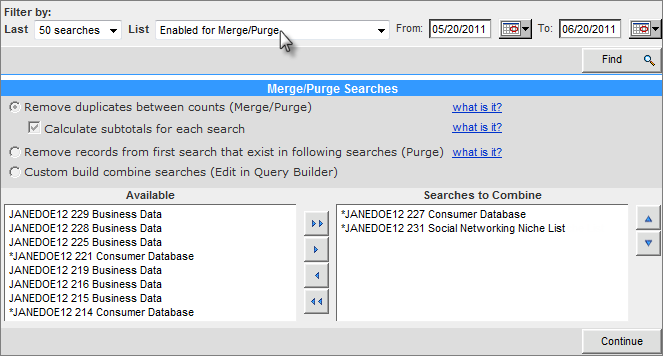
• Merge/Purge options are inactive because the first option Remove duplicates between counts (Merge/Purge) is applied automatically. This means that the selected searches are combined into a single search result, and the duplicates are eliminated.
• Breakdown reports are not available because the result is automatically broken down only by the original searches. The report you receive indicates the number of records from each of the combined searches that is included in the final result.
• Merge/Purge Level cannot be selected.