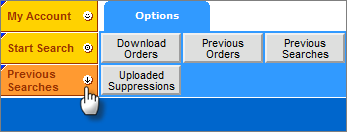
Previous Searches
To access the page with the previous searches, do one of the following:
• Click the Previous Searches button in the top left corner on the any page.
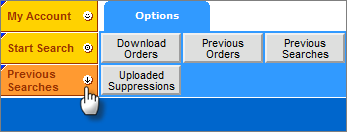
• Click the Previous Searches button under the Options tab.
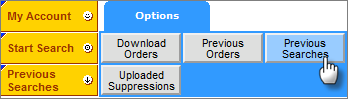
The Searches page contains the following information about all the searches run by you or shared with you by other users:
• Search number
• ID of the user who ran the search
• Search description, either default or entered by you
• List on which the search was run
• Number of records in the search
• Date and time when the search was run. Time corresponds to the time zone specified in the user information. For information on selecting the time zone, see Edit User Information.
To sort your previous searches by search number, user ID, search description, list, number of records, and date, click the corresponding column name.
On the Searches page, you can do the following:
• To view the search details and count report (if it was requested), click View/Order. For more information on viewing the count reports, see View Count Reports.
If Mapping was used in the search, search details contain an image of the map with the search geography. To open a printable version of the page with the map, click Print Map.
• To order the search results, click View/Order for this search, and then click Place Order. For more information about placing an order, see Order.
If the list has been updated since the search was run, you must rerun the search prior to placing an order to ensure the correct result.
• To rerun your search and make changes to it, click the Modify/Rerun link. When you rerun a search, a copy of the search with a new search number is created. The original search is not overwritten.
• To delete a search, in the Del column select the check box for the search you want to delete and click the Delete link at the bottom of the page.
Additionally, you can do the following:
• Share searches with other users. For more information, see Share Search.
• Organize searches using custom search categories. For more information, see Search Categories.
• Filter searches by various criteria. For more information, see Setting Filter for Previous Searches.
• Merge/Purge searches. For more information, see Merge/Purge Searches.
If you are looking for a particular search, and it is not in the list of previous searches, check the filter settings. For more information, see Setting Filter For Previous Searches.